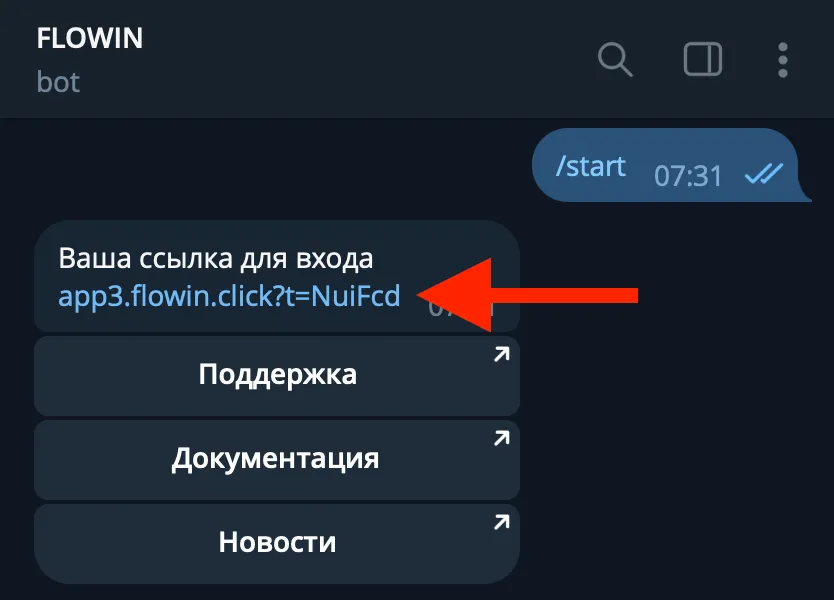Create automatic forwarding
Before creating a Forward, make sure that the connected account:
- consists of chats from which and to which messages need to be forwarded.
- has rights to send messages in chats to which messages need to be forwarded.
To create automatic message forwarding, follow these steps:

- Go to the Forwards page.
- Click Add.

- Select mode:
Copy - allows you to modify messages and bypass the forwarding restrict. The author of the original message is not visible (but can be made visible).
Forward - forwarding of original messages without the ability to modify it. The author of the original posts will be visible. - Select sources. All chats of all connected accounts are available. Within one forward, you can select up to 5 source chats.
- Select listeners accounts.
- Select destination. All chats of all connected accounts are available.
- Select sender account. The account must have rights to send messages to the destination chat.
- Click OK.
- After successfully creating a forwarding, it will appear in the list. Now all messages will be automatically forwarded from source chats to destination chats.
Features of forward creating

- If you select a group with topics (forum) as a source or destination, additional fields will appear for selecting topics (topics).
- Listeners and senders can be either user accounts or bot accounts.
- The listener and sender accounts may be different. In this example, the user account will listen to messages from the source, and the bot account will send these messages to the destination. With this setting, the listener's account will not show any activity (will remain offline). This is only available for Copy mode.
- When you create a forward, it automatically starts working in the background, forwarding all new messages without delay.
- If you don’t find what you need in the list of chats, make sure that the connected accounts are in these chats or try sending a message to them and re-open the create forward dialog.
Forward settings
On the Forwards page, you can enable/disable, delete and configure created forward.

- Go to the Forwards page.
- Click on the hexagon.
- Select Settings.

- Sending events have a number of settings:
- Silent - messages are sent without sound.
- Scheduler - messages will be sent as deferred, which makes it possible to view, change and cancel them before they are actually sent directly in the Telegram application.
- Sending period - allows you to configure the time period for sending messages.
- Delay - random delay before messages are sent.
- Interval - minimum interval between sending messages. - Events for editing, deleting and pinning messages are also repeated as in the source; if necessary, these events can be disabled, and individual delays and intervals can be configured for them.

- Read buttons mode
- Read urls buttons - links from buttons will be added to the end of forwarded messages.
- Read callback buttons - hidden text in the callback button will be added to the end of the forwarded message. Be careful when enabling this option, because by automatically reading cb buttons, source admins will be able to figure out who is sending from them. It is recommended to set a random delay to avoid this.

- No media mode
Allows you to send only text, excluding photos, videos and other media.

- No styles mode
All text styling and hidden links will be removed from the original message. At the same time, the styling you added through replaces will be saved.

- No duplicates mode
The last identical messages, as well as identical messages for the specified period of time, will not be forwarded.

- Defence mode
Sometimes, by searching through the participants in a chat, admins in the source chat can figure out who is forwarding messages. Enabled defence mode helps protect against this - forwarding stops when the number of chat participants decreases by a specified number for a specified time before any of the forwarded events.

- Author sign mode
When author sign mode is enabled, the id and name of the author of the original message are added to each forwarded message at the beginning. This is useful when forwarding a group, so that you can see where and whose message is.

- Merging mode
The service will accumulate messages from the source until the set number is reached, then the service will merge them and send them as one message to the destination chat. In this mode, the mode no styles is automatically activated, and support for events of editing, deleting and pinning messages is also disabled.

- Compare mode
This mode is only available if several sources are selected within one forward. Messages will be forwarded only if listeners have received identical messages (the comparison occurs after replacing and applying filters).